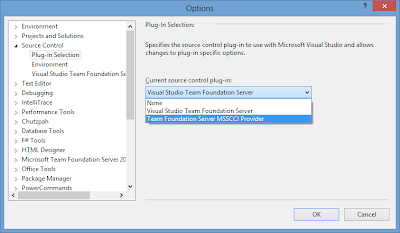I've written a couple of blog posts on this subject before and thought it would be nice to consolidate them into one big post now that Visual Studio 2013 is about to be released. There are 3 major things to consider when connecting to TFS from an older version of Visual Studio.
Connecting to Team Foundation Server 2013 or Visual Studio Online (formerly known as Team Foundation Service).
Visual Studio 2005 or Business Intelligence Development Studio 2008 on Windows XP
Visual Studio 2005 or Business Intelligence Development Studio 2008 on Windows Vista
Visual Studio 2005 or Business Intelligence Development Studio 2008 on Windows 7, 8, 8.1
Visual Studio 2008 or Business Intelligence Development Studio 2008r2 on Windows XP, Vista, 7, 8 or 8.1
Visual Studio 2008 or Business Intelligence Development Studio 2008r2 on Windows XP and Vista (Alternative)
Visual Studio 2008 or Business Intelligence Development Studio 2008r2 on Windows 7, 8, 8.1 (Alternative)
Visual Studio 2010 on Windows XP, vista, 7, 8 or 8.1
Visual Studio 2012 on Window 7, 8 or 8.1
Visual Studio 2013 on Windows 7, 8 or 8.1
Eclipse on Windows XP, Vista, 7, 8 or 8.1
Connecting to Team Foundation Server 2012
Visual Basic 6, Visual Studio .NET or Visual Studio 2003 on Windows XP
Visual Studio 2005 or Business Intelligence Development Studio 2008 on Windows XP and Vista
Visual Studio 2005 or Business Intelligence Development Studio 2008 on Windows 7, 8 or 8.1
Visual Studio 2008 or Business Intelligence Development Studio 2008r2 on Windows XP, Vista, 7, 8 or 8.1
Visual Studio 2010 on Windows XP, vista, 7, 8 or 8.1
Visual Studio 2012 on Window 7, 8 or 8.1
Visual Studio 2013 on Windows 7, 8 or 8.1
Connecting to Team Foundation Server 2010
Visual Basic 6, Visual Studio .NET or Visual Studio 2003 on Windows XP
Visual Studio 2005 or Business Intelligence Development Studio 2008 on Windows XP, Windows 7, 8 or 8.1
Visual Studio 2008 or Business Intelligence Development Studio 2008r2 on Windows XP, Vista, 7, 8 or 8.1
Visual Studio 2010 on Windows XP, vista, 7, 8 or 8.1
Visual Studio 2012 on Window 7, 8 or 8.1
Visual Studio 2013 on Windows 7, 8 or 8.1
Eclipse on Windows XP, Vista, 7, 8 or 8.1
Configuring the MSSCCI provider for Visual Studio
Connecting from Visual Studio 2005, 2008 or the MSSCCI provider
Otherwise you will get the following error message:
- The version of TFS you want to connect to
- The version of Visual Studio you're connecting from
- The version of Windows you're running
In this blog post:
- Connecting to Team foundation Server 2013 or Visual Studio Online (formerly known as Team Foundation Service).
- Connecting to Team foundation Server 2012.
- Connecting to Team foundation Server 2010.
- Configuring the MSSCCI provider for Visual Studio
- Connecting from Visual Studio 2005, 2008 or the MSSCCI provider
Update: Updated download links to the final version of Team Explorer 2013.
Update (13-11-2013): Updated download links to the final version of Visual Studio 2012 Update 4.
Update (13-11-2013): Updated download links to the final version of Visual Studio 2012 Update 4.
Connecting to Team Foundation Server 2013 or Visual Studio Online (formerly known as Team Foundation Service).
Visual Basic 6, Visual Studio .NET and Visual Studio 2003 on Windows XP
- Install Visual Basic 6, Visual Studio .NET or Visual Studio 2003
- Team Explorer 2010
- Visual Studio 2010 SP1
- Visual Studio 2010 GDR
- Microsoft MSSCCI Provider for Visual Studio 2010
- Make sure you select the MSSCCI source control provider under tools, options, Source Control
- Do not use the Team Explorer tab or the Team sub menu to connect to TFS, instead use File, Source Control.
- Connect using the http://server:port/tfs/ProjectCollection url format for on premise servers
- Connect using the https://yourprofile.visualstudio.com/DefaultCollection url format for Visual Studio Online (formerly known as Team Foundation Service)
Visual Studio 2005 or Business Intelligence Development Studio 2008 on Windows XP
Install or repair the following items on your system in the specified order
- Install Visual Studio 2005
- Visual Studio 2005 SP1
- Optional BIDS 2008
- Team Explorer 2010
- Visual Studio 2010 SP1
- Visual Studio 2010 GDR
- Microsoft MSSCCI Provider for Visual Studio 2010
- Make sure you select the MSSCCI source control provider under tools, options, Source Control
- Do not use the Team Explorer tab or the Team sub menu to connect to TFS, instead use File, Source Control.
- Connect using the http://server:port/tfs/ProjectCollection url format for on premise servers
- Connect using the https://yourprofile.visualstudio.com/DefaultCollection url format for Visual Studio Online (formerly known as Team Foundation Service)
Visual Studio 2005 or Business Intelligence Development Studio 2008 on Windows Vista
Install or repair the following items on your system in the specified order
- Visual Studio 2005
- Visual Studio 2005 SP1
- (Optional) BIDS 2008
- Visual Studio 2005 Update for Vista
- Team Explorer 2012
- Visual Studio 2012 update 4
- Microsoft MSSCCI Provider for Visual Studio 2012
- Make sure you select the MSSCCI source control provider under tools, options, Source Control
- Do not use the Team Explorer tab or the Team sub menu to connect to TFS, instead use File, Source Control.
- Connect using the http://server:port/tfs/ProjectCollection url format for on premise servers
- Connect using the https://yourprofile.visualstudio.com/DefaultCollection url format for Visual Studio Online (formerly known as Team Foundation Service)
Visual Studio 2005 or Business Intelligence Development Studio 2008 on Windows 7, 8, 8.1
Install or repair the following items on your system in the specified order
- Visual Studio 2005
- Visual Studio 2005 SP1
- (Optional) BIDS 2008
- Visual Studio 2005 Update for Vista
- Team Explorer 2013
- Microsoft MSSCCI Provider for Visual Studio 2013
- Make sure you select the MSSCCI source control provider under tools, options, Source Control
- Do not use the Team Explorer tab or the Team sub menu to connect to TFS, instead use File, Source Control.
- Connect using the http://server:port/tfs/ProjectCollection url format for on premise servers
- Connect using the https://yourprofile.visualstudio.com/DefaultCollection url format for Visual Studio Online (formerly known as Team Foundation Service)
Visual Studio 2008 or Business Intelligence Development Studio 2008r2 on Windows XP, Vista, 7, 8 or 8.1
Install or repair the following items on your system in the specified order
If I understand correctly, this setup is not officially supported, but it is supposed to work just fine. The MSSCCI provider route is the officially supported story, see right below.
- Visual Studio 2008
- Team Explorer 2008
- Visual Studio 2008 SP1
- (optional) BIDS 2008r2
- Visual Studio 2008 GDR for Team Foundation Service
- Connect using the http://server:port/tfs/ProjectCollection url format for on premise servers
- Connect using the https://yourprofile.visualstudio.com/DefaultCollection url format for Visual Studio Online (formerly known as Team Foundation Service)
Visual Studio 2008 or Business Intelligence Development Studio 2008r2 on Windows XP and Vista (Alternative)
Install or repair the following items on your system in the specified order
- Visual Studio 2008
- Visual Studio 2008 SP1
- (optional) BIDS 2008r2
- Team Explorer 2010
- Visual Studio 2010 SP1
- Visual Studio 2010 GDR
- Microsoft MSSCCI Provider for Visual Studio 2010
- Do not use the Team Explorer tab or the Team sub menu to connect to TFS, instead use File, Source Control.
- Connect using the http://server:port/tfs/ProjectCollection url format for on premise servers
- Connect using the https://yourprofile.visualstudio.com/DefaultCollection url format for Visual Studio Online (formerly known as Team Foundation Service)
Visual Studio 2008 or Business Intelligence Development Studio 2008r2 on Windows 7, 8, 8.1 (Alternative)
Install or repair the following items on your system in the specified order
- Visual Studio 2008
- Visual Studio 2008 SP1
- (optional) BIDS 2008r2
- Visual Studio 2008 GDR for Team Foundation Service
- Team Explorer 2013
- Microsoft MSSCCI Provider for Visual Studio 2013
- Do not use the Team Explorer tab or the Team sub menu to connect to TFS, instead use File, Source Control.
- Connect using the http://server:port/tfs/ProjectCollection url format for on premise servers
- Connect using the https://yourprofile.visualstudio.com/DefaultCollection url format for Visual Studio Online (formerly known as Team Foundation Service)
Visual Studio 2010 on Windows XP, vista, 7, 8 or 8.1
- Visual Studio 2010
- Team Explorer 2010
- Visual Studio 2010 SP1
- Visual Studio 2010 GDR for Team Foundation Service
- Connect using the http://server:port/tfs/ url format for on premise servers.
- Connect using the https://yourprofile.visualstudio.com/ url format for Visual Studio Online (formerly known as Team Foundation Service)
Visual Studio 2012 on Window 7, 8 or 8.1
- Visual Studio 2012
- Team Explorer 2012
- Visual Studio 2012 update 4
- (optional) Visual Studio Tools for Git
- Connect using the http://server:port/tfs/ url format for on premise servers.
- Connect using the https://yourprofile.visualstudio.com/ url format for Visual Studio Online (formerly known as Team Foundation Service)
Visual Studio 2013 on Windows 7, 8 or 8.1
- Visual Studio 2013
- Team Explorer 2013
- Connect using the http://server:port/tfs/ url format for on premise servers.
- Connect using the https://yourprofile.visualstudio.com/ url format for Visual Studio Online (formerly known as Team Foundation Service)
Eclipse on Windows XP, Vista, 7, 8 or 8.1
- Connect using the http://server:port/tfs/ url format for on premise servers.
- Connect using the https://yourprofile.visualstudio.com/ url format for Visual Studio Online (formerly known as Team Foundation Service)
Connecting to Team Foundation Server 2012
Visual Basic 6, Visual Studio .NET or Visual Studio 2003 on Windows XP
- Install Visual Basic 6, Visual Studio .NET or Visual Studio 2003
- Team Explorer 2010
- Visual Studio 2010 SP1
- Visual Studio 2010 GDR
- Microsoft MSSCCI Provider for Visual Studio 2010
- Make sure you select the MSSCCI source control provider under tools, options, Source Control
- Do not use the Team Explorer tab or the Team sub menu to connect to TFS, instead use File, Source Control.
- Connect using the http://server:port/tfs/ProjectCollection url format for on premise servers
- Connect using the https://yourprofile.visualstudio.com/DefaultCollection url format for Visual Studio Online (formerly known as Team Foundation Service)
Visual Studio 2005 or Business Intelligence Development Studio 2008 on Windows XP and Vista
Install or repair the following items on your system in the specified order
- Install Visual Studio 2005
- Visual Studio 2005 SP1
- (Optional) BIDS 2008
- Team Explorer 2010
- Visual Studio 2010 SP1
- Visual Studio 2010 GDR
- Microsoft MSSCCI Provider for Visual Studio 2010
- Make sure you select the MSSCCI source control provider under tools, options, Source Control
- Do not use the Team Explorer tab or the Team sub menu to connect to TFS, instead use File, Source Control.
- Connect using the http://server:port/tfs/ProjectCollection url format for on premise servers
- Connect using the https://yourprofile.visualstudio.com/DefaultCollection url format for Visual Studio Online (formerly known as Team Foundation Service)
Visual Studio 2005 or Business Intelligence Development Studio 2008 on Windows 7, 8 or 8.1
Install or repair the following items on your system in the specified order
- Visual Studio 2005
- Visual Studio 2005 SP1
- (Optional) BIDS 2008
- Visual Studio 2005 Update for Vista
- Team Explorer 2013
- Microsoft MSSCCI Provider for Visual Studio 2013
- Make sure you select the MSSCCI source control provider under tools, options, Source Control
- Do not use the Team Explorer tab or the Team sub menu to connect to TFS, instead use File, Source Control.
- Connect using the http://server:port/tfs/ProjectCollection url format for on premise servers
- Connect using the https://yourprofile.visualstudio.com/DefaultCollection url format for Visual Studio Online (formerly known as Team Foundation Service)
Visual Studio 2008 or Business Intelligence Development Studio 2008r2 on Windows XP, Vista, 7, 8 or 8.1
Install or repair the following items on your system in the specified order
- Visual Studio 2008
- Team Explorer 2008
- Visual Studio 2008 SP1
- (optional) BIDS 2008r2
- Visual Studio 2008 GDR for Team Foundation Service
- Connect using the http://server:port/tfs/ProjectCollection url format for on premise servers
- Connect using the https://yourprofile.visualstudio.com/DefaultCollection url format for Visual Studio Online (formerly known as Team Foundation Service)
Visual Studio 2010 on Windows XP, vista, 7, 8 or 8.1
Install or repair the following items on your system in the specified order
- Visual Studio 2010
- Team Explorer 2010
- Visual Studio 2010 SP1
- Visual Studio 2010 GDR for Team Foundation Service
- Connect using the http://server:port/tfs/ProjectCollection url format for on premise servers
- Connect using the https://yourprofile.visualstudio.com/DefaultCollection url format for Visual Studio Online (formerly known as Team Foundation Service)
Visual Studio 2012 on Window 7, 8 or 8.1
Install or repair the following items on your system in the specified order
- Visual Studio 2012
- Team Explorer 2012
- (optional) Visual Studio 2012 update 4
- Connect using the http://server:port/tfs/ProjectCollection url format for on premise servers
- Connect using the https://yourprofile.visualstudio.com/DefaultCollection url format for Visual Studio Online (formerly known as Team Foundation Service)
Visual Studio 2013 on Windows 7, 8 or 8.1
Install or repair the following items on your system in the specified order
- Visual Studio 2013
- Team Explorer 2013
- Connect using the http://server:port/tfs/ProjectCollection url format for on premise servers
- Connect using the https://yourprofile.visualstudio.com/DefaultCollection url format for Visual Studio Online (formerly known as Team Foundation Service)
Eclipse on Windows XP, Vista, 7, 8 or 8.1
- Connect using the http://server:port/tfs/ProjectCollection url format for on premise servers
- Connect using the https://yourprofile.visualstudio.com/DefaultCollection url format for Visual Studio Online (formerly known as Team Foundation Service)
Connecting to Team Foundation Server 2010
Visual Basic 6, Visual Studio .NET or Visual Studio 2003 on Windows XP
- Install Visual Basic 6, Visual Studio .NET or Visual Studio 2003
- Team Explorer 2010
- Visual Studio 2010 SP1
- Visual Studio 2010 GDR
- Microsoft MSSCCI Provider for Visual Studio 2010
- Make sure you select the MSSCCI source control provider under tools, options, Source Control
- Do not use the Team Explorer tab or the Team sub menu to connect to TFS, instead use File, Source Control.
- Connect using the http://server:port/tfs/ProjectCollection url format for on premise servers
- Connect using the https://yourprofile.visualstudio.com/DefaultCollection url format for Visual Studio Online (formerly known as Team Foundation Service)
Visual Studio 2005 or Business Intelligence Development Studio 2008 on Windows XP, Windows 7, 8 or 8.1
Install or repair the following items on your system in the specified order
- Visual Studio 2005
- Team Explorer 2005
- Visual Studio 2005 SP1
- Optional BIDS 2008
- (not on XP) Visual Studio 2005 Update for Vista
- Visual Studio 2005 SP1 Forward Compatibility update for Team Foundation Server 2010
- Connect using the http://server:port/tfs/ProjectCollection url format for on premise servers
- Connect using the https://yourprofile.visualstudio.com/DefaultCollection url format for Visual Studio Online (formerly known as Team Foundation Service)
Visual Studio 2008 or Business Intelligence Development Studio 2008r2 on Windows XP, Vista, 7, 8 or 8.1
Install or repair the following items on your system in the specified order
- Visual Studio 2008
- Team Explorer 2008
- Visual Studio 2008 SP1
- (optional) BIDS 2008r2
- Visual Studio 2008 GDR for Team Foundation Service
- Connect using the http://server:port/tfs/ProjectCollection url format for on premise servers
- Connect using the https://yourprofile.visualstudio.com/DefaultCollection url format for Visual Studio Online (formerly known as Team Foundation Service)
Visual Studio 2010 on Windows XP, vista, 7, 8 or 8.1
Install or repair the following items on your system in the specified order
- Visual Studio 2010
- Team Explorer 2010
- Visual Studio 2010 SP1
- Visual Studio 2010 GDR for Team Foundation Service
- Connect using the http://server:port/tfs/ProjectCollection url format for on premise servers
- Connect using the https://yourprofile.visualstudio.com/DefaultCollection url format for Visual Studio Online (formerly known as Team Foundation Service)
Visual Studio 2012 on Window 7, 8 or 8.1
Install or repair the following items on your system in the specified order
- Visual Studio 2012
- Team Explorer 2012
- (Optional) Visual Studio 2012 update 4
- Connect using the http://server:port/tfs/ProjectCollection url format for on premise servers
- Connect using the https://yourprofile.visualstudio.com/DefaultCollection url format for Visual Studio Online (formerly known as Team Foundation Service)
Visual Studio 2013 on Windows 7, 8 or 8.1
Install or repair the following items on your system in the specified order
- Visual Studio 2013
- Team Explorer 2013
- Connect using the http://server:port/tfs/ProjectCollection url format for on premise servers
- Connect using the https://yourprofile.visualstudio.com/DefaultCollection url format for Visual Studio Online (formerly known as Team Foundation Service)
Eclipse on Windows XP, Vista, 7, 8 or 8.1
- Connect using the http://server:port/tfs/ProjectCollection url format for on premise servers
- Connect using the https://yourprofile.visualstudio.com/DefaultCollection url format for Visual Studio Online (formerly known as Team Foundation Service)
Configuring the MSSCCI provider for Visual Studio
To use the MSSCCI provider in Visual Studio you must make sure you have the correct Source Control provider selected. In your version of Visual Studio go to Tools, Options, Source Control and select the MSSCCI provider:
Then go to File, Source Control to open a project from source control.
You won't be able to trigger builds or access work items using the version of Visual Studio you are now using. Instead you must start Team Explorer 2010 or higher to interact with these features from Visual Studio.
When you use Visual Studio 2012 or higher to configure your Version Control mappings, you need to make sure you select a "Server Workspace".
Connecting from Visual Studio 2005, 2008 or the MSSCCI provider
To connect to Visual Studio 2010 or higher from an older version of Visual Studio, you need to use a different URI format to add your server. Before Visual Studio 2010 was released, there was no such thing as a Project Collection.
Instead of the now standard format:
On-premise: http[s]://{yourserver}[:{port}]?/tfs/
Team Foundation Service: https://{yourprofile}.visualstudio.com/You need to add the Project Collection to the URI, so that it becomes:
On-premise: http[s]://{yourserver}[:{port}]/tfs/{ProjectCollection}
Team Foundation Service: https://{yourprofile}.visualstudio.com/DefaultCollection
Otherwise you will get the following error message:
TF30335: The server name cannot contain the characters '/' or ':', or start with 'http://' or 'https://'